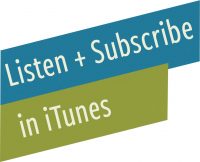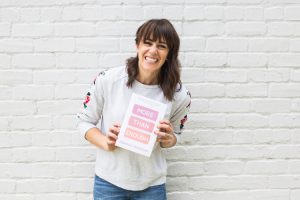Episode 132: Digital Photo Organization with Miss Freddy
REGISTER FOR BACKUP BOOTCAMP use discount code LIVEFREE for $10 off!
Introduction
Welcome back to the show. You’re listening to Live Free Creative Podcast, Episode 132: Declutter Your Digital Photos.
This is a highly anticipated episode. In fact, digital decluttering, or how to organize and sort through and purge and get a better handle on all of your most precious digital photos and videos, is one of the questions that I’ve been asked the most over the last several years of my own personal organization and decluttering, minimizing journey.
I believe that I am not alone in the desire to have all of my favorite memories and pictures of my family and of my husband and my own youth growing up years, all collected together into one easy to access place.
For something this important, I wanted to go to an expert and I’m thrilled to have Casey Von Stein joining me on the show today.
Miss Freddy Professional Digital Photo Organizer
Casey is also known as Miss Freddy. She is a professional photographer. And a professional digital photo organizer. She is going to share with us today, her 4-step process to getting all of your pictures into one, easy to access, easy to locate, easy to enjoy place.
Not only does Casey share with us on the podcast today, but she also can help you individually. Her best selling backup bootcamp is an incredible program that I have purchased and gone through on my own that helps walk you through the specific steps that she’s going to talk about today.
We’ll talk a little bit about it in the interview, but I want you to know that it’s a fantastic resource that once you buy it, you have it forever so you can refer back to it.
I recently referred back to mine because I’m doing my annual maintenance. You can find my special affiliate link for backup bootcamp in the show notes livefreecreative.co/podcast. Look for Episode 132, and I have a $10 discount code available for you. Use the code livefree when you sign up and you will get $10 off of the already affordable registration fee for backup bootcamp with Miss Freddy.
I have to tell you that some types of organizing in your home feel really good for the way that your house looks and the way that it functions, especially something like the kitchen, really digging in and organizing, and dejunking in the kitchen can make your meal planning and your flow as you cook and prepare lunches and breakfast. And you know, just all the pieces of the logistics of your day, go a lot more smoothly.
Something like organizing your digital photos and videos creates such an emotional connection to your own life. It creates this feeling of safety and security and joy that is really sometimes hard to access when all of those really important memories are scattered throughout different devices or you’re unsure about whether they are actually protected or saved.
I’m sure some of you have had the experience of feeling like you may have accidentally erased a whole hard drive worth of photos or lost a phone or a computer that had a bunch of memories saved on them. And that really distressing feeling of feeling like you’re missing pieces of your life.
As I was preparing for this episode, I did one of those photo challenges on Instagram. You know, the one where someone leaves a qestion box that says, “show me a picture of…” and then the different members of the community can leave ideas for what they would like to see a picture of.
Time Hop Through Your Life
Well, I had hundreds of respondents to my “show me a picture of” as we were on our road trip heading back for the holidays. The range of ideas that I got for pictures I could share went from college days, to when your children were babies, to your favorite vacation you’ve ever been on, to a room that you’ve designed that you really loved.
It was A to Z and all over the timeline of my life.
I quickly was able to hop into Amazon Photo, which is now where all of my photos are stored ever since they became digital, from 2002 until now 2021. My photos are all there in chronological order. And I was able to answer these questions by simply hopping to the year, the month and around the day or week that I thought something might have happened and I could quickly scroll through and see these pictures.
It was fascinating to have the feeling of empowerment and of security and of love of being able to almost timehop through my own life and all of the different places I’ve been and how my family has grown and changed over the years.
Dave and I have lived in about a dozen different homes since we got married. And I have every single one of those captured in some way throughout this massive gallery that Miss Feddy helped me put together into one special place. Needless to say, I am thrilled that Casey is here with me today to share some advice with you and help you feel some of that same empowerment and freedom and joy that comes from having your digital assets organized properly.
Before I jump into the interview, let me share a quick magical adventure.
Segment: Magical Adventure
The other night it was snowing gently in Richmond and I was sitting in my hot tub in our backyard facing away from my house towards the backyard. And I was struck by how beautiful the snow looked falling down in between my hanging bistro lights.
About a year ago, I decided I wanted to put bistro lights up in our backyard. I went to the internet where one goes for all information and advice discovered which strands of bulbs were recommended for long-term outdoor use. Which cable kit would make it possible for those lights to hang for a long time, without drooping sagging, or being at risk for falling down into the yard.
I ordered the supplies and I set them all out on my back table. While I had done all different types of DIY projects over the years, I had never attempted to hang up long-term lights using cables and wires to go from the house to different trees in the yard that I’d selected as being the perfect distance apart from each other to suspend these magical light bulbs.
I climbed up on a ladder to begin with the first section of cable I screwed the eye bolt into my siding, which was a little bit scary, threaded the cable through, clamped it with the tool that I had purchased. And crossed my fingers that it was going to hold tight.
As I threaded the wire across to the first tree and climbed up on the ladder and screwed in an eye bolt and threaded through that wire again, clamped it tight, and then strung the lights up along it.
Over the next couple hours, I continued with this process of screwing in an eye bolt into a secure location, like my tree, and threading this super heavy, intense gauged wire through it and clamping it down with a specialized tool that would hold it together despite the rain and the freeze and the snow that would come in the year ahead.
And then I strung the lights on one by one across these wires to hold everything in place. While I worked, my kids were at school. My husband was at his office and I was alone in the backyard with the dog and the chickens, figuring this thing out. My fingers got a little tired and worn, and I scuffed my knuckles more than once on the heavy bark of these trees that I’m connecting them wires to.
It was a lot of work. It was a lot of initial effort. And when I plugged in the end of the light strand to my dusk-to-dawn timer that I have plugged in to the back porch outlet, and those lights switched on for the first time, I felt like I had won a gold medal at the Olympics. I felt like I had climbed to the top of a mountain.
The yard lit up at once like we were having a party or a celebration of our everyday life.
I have watched those lights in the yard shine on through rainstorms, through balmy summer evenings, as my garden grew and spilled over the garden boxes, as my kids have run outside to jump on the trampoline and slide down the slide, as we’ve heated up burgers and corn on the grill for a perfect family barbecue.
And over this winter, as I’ve sat in the hot tub and watch the snow fall and the snowflakes shine like gleaming diamonds, as they drift down to the ground.
I recently came across a poem that I shared on Instagram about falling in love more, how we can fall in love with everyday moments in our lives and fall in love with catching a smile from across the room of our toddler, or the way that the forks gleam so nicely as they are nestled together in the drawer.
Or yes, the way that the snow falls like crystals next to those lights hanging in our backyard.
Once again, a good reminder to me how every day moments in our lives can become magical if we have the eyes to see them, and how with a little bit of effort something that feels overwhelming and maybe a little bit out of our reach, something that we haven’t ever done before, can become something that we have completed and makes us feel empowered and joyful.
That is my magical adventure moment.
Interview with Casey Von Stein
Now let’s jump into my interview with Casey.
M: Hello there, Casey, how are you doing today?
C: Good. I’m so excited to be here.
M: I am thrilled to have you. It’s so fun to be chatting with you.
Okay. So for those of my audience who aren’t familiar with you, I’m sure that they are all just so excited to dive into what it is that you do and how you can help them with the mess that they’ve created with their digital photos and videos in their lives.
Would you give us just an overview of–introduce us to who you are, a little bit about your family and your background, how you really got started in your journey of becoming a professional digital photo organizer.
C: So I started as a professional photographer actually about 10 years ago.
I’ve done all kinds of different photography: wedding, kids. And it was six years ago that I settled into being a family photographer and I became Miss Freddy. At that time, I was looking for something that was easy for kids to say. And my parents had called me Freddy since birth because embarrassingly I looked like Fred Flinstone as a baby.
And so they started calling me Fred and I became Freddy. And so I decided to finally, after all those years, embrace that nickname and let my clients call me Miss Freddy. And it was just something memorable for kids.
Well, then I realized all of my clients needed help with their photos and they were looking to me as a photographer, as someone who has knowledge of organizing and handling and backing up photos.
And I started offering some classes on how to do it in some blog posts and quickly I realized this is a skill not many people have. It is something that everyone is desperate for and quickly the demand for organizing services overcame the demand for my photography services.
And so last year I started focusing full-time just on organizing people’s photos and it’s still kind of like a crazy thing.
Every day I’m like, is this really a job? But it is. Everyone needs help with this.
Digital Photo Organization Obstacles
M: Yeah, I love that. I love recognizing the need and really having a practical solution for people who all of us living in the digital age have this problem. And your story of your origin as a photographer reminds me that I was the photography client one of my very best friends from my youth growing up. She became a family photographer and she shot her our pictures when my oldest was a baby.
I remember asking her after she sent me the file, and I remember asking her, How do I incorporate these in, at the time I was just using the Apple photos on my computer. I had everything in folders. It was all in this one program and I couldn’t figure out how to then take things out or put them back in. I was having a hard time managing it.
And it’s one of these areas where we think that going digital is going to make our life so much simpler and easier. And they do, I mean, looking around our homes, maybe a little bit, you don’t see boxes of photos and film and, and things maybe like you would have in our parents’ homes at the same stages and ages of life.
But the digital age has created this other problem that all of our photos are then hidden away in a way that we have a hard time accessing them. And we feel like it is a special skill, which it really is, to sort of understand how to keep them organized, how to access them when we need them.
I am so curious what you see as some of the main obstacles that your clients, now having worked with people organizing photos for several years, what are some of the main obstacles that your clients face when it comes to their digital photos and videos?
C: I think you just described one of them. So when you have physical clutter, you can see, okay, there’s a box in this closet and a box in the basement and a box in the attic.
And we have created that same problem digitally. We’ve got a box sitting in Google photos and a box sitting in Apple photos and a box sitting on an old hard drive. We even hold on to old computers because we’re afraid to throw away old computers because what if we didn’t get the photos off of them.
And so that’s the biggest hurdle that I see is that our digital life doesn’t have a defined hub. We don’t have one place that everything is stored. And that part is a hurdle: You have to get out all of those old places and get out the sources and go through the work of putting them into one place.
But as soon as you have your whole life in one place, even if it’s a huge mess, you’re instantly less overwhelmed because you’re like, well, at least this hard drive holds everything in one place. And the overwhelm kind of decreases because it’s not scattered anymore. So I think that is the most frequent issue.
M: Everyone has that situation. Everyone’s photos are scattered right now. Isn’t it interesting that we went from having a system where you might take pictures on a bunch of different devices, you know, different cameras over the years and stuff, but once they were published–I can’t even think of the word right now–developed, once they were developed and you had hard copies, then you just knew where they were and you could put them all from all different sources into one box.
But right now with digital, it is sort of an interesting thing. You have, like you mentioned, old computers. I’m just laughing at that because one of the computers that I have in my house right now is mostly just because the hard drive on the computer has photos on it and it is I’m using it as a backup.
It’s not something that I access or get into all the time. This is one of the computers that when I discovered you a couple of years ago, I was feeling pretty organized in my regular life. I love decluttering. I talk about decluttering. I teach about decluttering. Physical clutter is not really a sticking point or a friction point in my life.
Digital clutter is something that I just kept putting off. And I knew that I needed to do something about it, but I kept putting it off because I was so overwhelmed and I felt really unqualified, to be honest. I mean, you don’t really need to have a deep understanding of anything to be able to move some kitchen accoutrements to a donation box, but it gets a little bit trickier when we’re dealing with digital technologies.
We Need To Learn The Process of Digital Organization
I feel like apps and programs are changing all the time. Computers even are changing all the time. I kept worrying that I would lose everything that I would start trying to get involved with decluttering my digital photos and that I would accidentally erase them all.
And just like, there it goes. All the most important things are gone. The next problem that I had was that I was so overwhelmed by having not started with a system. I didn’t have a system when I started taking digital photos in 2005. I didn’t ever start with a system. So then I didn’t have anything to go off of.
I had 15 years of pictures just everywhere. And I remember reaching out to you. I asked on Instagram, what should I do? And I had a couple people say, Oh my gosh, you have to just look up Miss Freddy, she’ll solve all your problems, which is true. You did.
I reached out to you and I remember doing the contact form on your email or on your website and feeling this overwhelming amount of shame. I have three computers, six hard drives, photos on every different program imaginable, two iPhones between my husband and myself. Like there are pictures everywhere.
It’s like an episode of Hoarders in my digital life. And one of my favorite things about how you approached it was like, Oh, it’s nothing that I haven’t seen before. There is no problem too big. You are never so far gone in your digital clutter that we can’t bring it back around and get you to a place where you have a great slick system that helps you not only get decluttered initially, but stay organized over time.
C: Yes. I think you have articulated everybody’s situation because every client on our first call, they say: I promise I’m really organized in my real life. If you came over, my house is clean, but I’m just so embarrassed to show you my digital life.
And we’ve never had training. I mean, it’s okay. You’ve never been trained on to deal with your digital life. This is new territory for the most part. And so that’s why I created the system that I did and I call it the Backup Bootcamp because I’ve learned cuts that make it easier.
So you talked about your biggest fear of doing something wrong and actually deleting everything and then being in a worse place than when I started. That is a very real fear. And so I designed my workflow through backup bootcamp to first step, we’re making a copy of everything on a hard drive and we’re just making a whole new photo library for you that’s all cleaned up and organized and nothing’s happening to the originals through this whole process because they’re there if we make a mistake and we need to revert back to them.
I designed it that way to hopefully ease some of the anxiety because this is legitimately a very scary undertaking. When you’re talking about organizing your photos, there’s so much fear there. So that’s why I set it up. We’re making a whole brand new copy. Think of it as like a bridge you can cross over from your old world that’s a mess to this new world that’s cleaned up and your old world remains intact until you decide. Okay, I’m ready now to delete it.
M: Yeah. I love that visual. My kids are big Minecrafters, and it reminds me of that. You can build it all and you can build it all again, and then slowly take apart what was there once you no longer need it. Yeah, just so smart.
I love the way that you’ve set up your business to help people directly and also to help people help themselves. So when we initially worked together, I hired you to get in, get your hands dirty, and organize all of my photos remotely, which is a service that you offer, which is amazing.
Backup Bootcamp Teaches The Process
It’s quite an investment and so worthwhile for people who really just want to have a little bit more of a hands-off approach. And when I did that, I also made sure that I enrolled in Backup Bootcamp so that I could understand what you were doing and kind of follow along with the system and be able to maintain it overtime.
Everyone knows in house cleaning and decluttering and organizing in general, if you do it all one time, that’s great. But after you do all the laundry, the next day you get dressed and you go back to square one of needing to have a place that those clothes go to get back in the washer and dryer and back in your drawer the next week.
And it’s the same thing with your photos. You can get them all organized, but if you don’t put a system in place to be able to maintain that over time, then you end up just back where you started again.
C: There’s always going to be new photos coming into your life. That’s never going to stop. You need a system and a structure for them so you know exactly what to do with your new things.
M: And you have such a great one. So I wanted to invite you or ask you if you would share. You have a simple four step process for just the overview of how to think about your digital photos and the steps to take to do this initial overhaul. And then maybe you could explain a little bit about some of the maintenance that you suggest over time once you’ve got your system in place.
Now, this is all something that you teach in detail in Backup Bootcamp. And I’m so excited that you’re willing to share some of these tips on the podcast as well.
Four Tips for Digital Photo Organization:
1. Get Everything Into One Place
C: Yeah. So I already hit on the first point. So that is we’re going to get everything into one place. So first you’ll sit down and make a list of where your photo sources are and then you’ll start copying them slowly over to the hub. I call it a digital photo hub and almost always that is an external hard drive.
The reason I believe strongly in an external hard drive is our computers these days, honestly, don’t always have enough room to house our entire digital collection of photos and videos. And so if we house it on an external hard drive instead, we’re not going to burden our computer with that. And we’re going to give ourselves ample space to handle this organizing project.
So first step is getting everything onto the external hard drive. Copying it. Remember, we’re not putting our originals at risk. We’re just making a new world on this external hard drive where we’re going to organize.
2. Sort Duplicate Photos With Software
The second step now that everything’s there and we’ve created a huge mess on this external hard drive, I have shortcuts software that will help you clean it up automatically. So the first is a duplicate finder. It’s going to analyze all this stuff you just placed on that hard drive and determine if there’s duplicates, because I guarantee you have some of the same things in Google that are on a hard drive that are on our old memory card.
They’re just going to overlap and it’s inefficient to try to manage that on your own when you have a piece of software that can do it for you.
M: Yeah. It’s really interesting when we were doing this process for me, that you mentioned that just within the one Apple program of photos, you might have three saved versions of the same picture in the same program because they automatically save a basic copy and then if you make any little tweaks to it–you crop it or you adjust the lighting–it saves an additional copy. And then if you do anything else with it, it saves an additional copy as you move them around. So you could have five or six of the same photo in one program.
And on the front end, as you’re looking at your computer, you would never know that. But once you move those files onto this hard drive, this duplicate remover is so helpful to just actually peel back–you don’t need the backup of the backup of the backup. You can just have the picture as long as it’s in one safe place that, that you need.
And that software really blows my mind because it’s smart enough, it has logic built in, so that it knows which is the best version to keep. So it will know like this is the highest resolution of the six I found. So you’re going to keep this one or this one is the largest file size. And you can adjust that logic too, if you have personal preferences, but it’s just so smart that it will tell you, this is the best one to keep, and you don’t have to listen to it but it’s pretty cool that it says this is the best one of the six that I found. The software is amazing.
3. Sort Photos Into Folders, Chronologically
C: Well, after you run that, you’ve got everything more cleaned up, but you need a structure in place. So the next step is sorting everything into folders. I use chronological folders, so I just have simple folders by year, inside there’s folders by month, and there is a program again, another shortcut, that will do it for you.
It will analyze everything that’s on that hard drive. It will look at the dates that they were taken and it will put them into the folders–year and month–for you.
M: It is such a huge relief once they’re in folders by year and month. You might not even notice that there’s junk in there or screenshots or blurry photos, and you don’t even have to worry anymore about that because once they’re in folders by year and month, it just looks so much cleaner and it’s so much easier to navigate because you have a structure.
4. Copy File To The Cloud
C: And so the final step, once you have a structure and it’s all organized, is to put a copy of that in the cloud, because we don’t want to blindly rely on that hard drive to last forever. We want to make sure we have more than one copy. So we’ll put a copy of that in the cloud or you can put a copy on another hard drive.
You can put them in multiple clouds, but you have the primary copy on your hard drive, all organized. And then it’s up to you where you want to copy that.
M: So you’ve got at this point, you have all of your original locations, which might be several different computers or different external hard drives, or your phone and your iPad, wherever you actually capture images and store them.
And then you have your first hard drive where you’ve collected everything together in order to work with it. And this is what you’re building the kingdom of everything actually being organized and nice looking in folders. And then you copy that into somewhere that you don’t ever have to really mess with it.
Is that the idea?
C: Yeah. And it depends, it varies based on the cloud service you choose. But the one I set most clients up with is Amazon because if they’re a prime member, they’re already paying for unlimited photo storage, it’s included with your prime membership and the Amazon program can be installed on your computer, Mac or PC, and you can actually tell it a folder to watch.
So you’ve created this one folder that has all your year/month folders, and all of your photos in it. You can tell Amazon, watch this folder so if I add things to it in the future, you’ll add them to the cloud for me automatically. So that way, when you make your 2021 folder, and you add all your new contents from this year, Amazon will just handle it for you.
So you only have to worry about one place and then you’ve allowed the cloud to automatically back up from there.
Automatically Back-up Files Over Time
And the second bonus of using something like Amazon or another cloud service is then you have access to that entire hard drive of contents from your phone without it needing to take up space on your phone.
So if it’s my brother’s birthday and I want to go back to our childhood photos that I’ve scanned, I can go to Amazon and grab a photo of him from our childhood and text it to him and be like, happy birthday.
M: Yeah, you have it all on your phone. It’s crazy. So wild to be able to finally, after years of feeling like I–remember, I’ve been a blogger for a long time and I would sometimes want to find an old picture to put in a new blog post about something, you know, I was telling a story or something and sometimes I would plug in like three different hard drives and I had to find which hard drive has the pictures from that period of time. Like, which computer and hard drive system was I using in 2011, you know?
And I’d have to try to remember this. And once you and I, you mostly, organized the folders and then you showed me how beautiful it looked all had all of my photos into Amazon photos, it was like this revelation of being able to time hop on my own. What was I doing this day six years ago? And just go and look it up.
And because we all started taking pictures every single day of our lives when we all got smartphones 10 years ago, almost every single day there’s a picture from something. And although that’s overwhelming, it’s also kind of fun.
C: I don’t know if you remember, too, but that time after we finished your project, you said today’s my son’s birthday and I’m missing photos from this section of time. And we were able to pinpoint that there was a drive we had missed in the project because you were able to identify the gaps in your photos and you never would have been able to find that if it would have just been on a shelf somewhere in a box.
M: And I would have just forgotten about it and felt bad later when I’m like, Oh shoot, sorry, you don’t have any baby pictures. You don’t know where they are.
Photos Become Easy To Access
Actually really interesting, you know, you’ve probably seen on Instagram, there’s that trend of show me a photo of this. So I was on a road trip coming back from the holidays and we were driving cross country. And I was kind of like, okay, I’m going to use this time to do something fun and went ahead and put that question up.
And I had dozens of questions or show me this, show me that come in. And I quickly using Amazon photos on my phone in the car was able to like, Oh, go to our wedding day, go to when my kids were all babies, go to when we lived in Puerto Rico, go to my favorite trip we’ve ever been on.
I mean, it was this really condensed example of I have access in the palm of my hand to every important photo in my life. Because Miss Freddy went through this process with me and I learned how to do this. And I actually had several people comment cause I was doing it pretty quickly.
And I also thought to myself, gosh, this would be really hard to do if you didn’t have this system set up. And I had a couple of people say, wait, how do you have all of these pictures in your car? And it’s because they’re all in the cloud because we organized my pictures and I use Backup Bootcamp to keep them up there.
So it really has so much practical application to one of the things that I’ve been thinking about lately, that’s every single January I remember that I haven’t done a family photo book in about 10 years and every single year, I sort of think, Oh, I really want to do that. But it’s overwhelming.
And actually this year, last year, I wasn’t thinking about it as much. I had a lot of things going on in my business and my life, but this year after having so much quiet time in 2020, I realized that this is maybe the first year that I’d actually be physically equipped as far as my photos being organized, that I could easily do that. I could go back and star favorites and pull them in and have it populate a photo book.
And I could probably do a couple this year because my photos are now not everywhere. They’re in one central location and it will enable me to then use them and enjoy them and love them the way that I want to, in a way that I couldn’t when they were so strewn about.
Digital Photo Organization Equals Freedom
C: Oh, it’s so true because photos have become this weight that we carry. And we’re so stressed about them and we’re feeling so much guilt that we’re not doing anything with them. So if you can get them organized, then it becomes this like freedom. Oh, I can make a photo book. And then you have time for the things you always talked about doing. If you want to make a video for your son’s birthday, those kinds of things just become so much easier to do.
And it, it brings the joy back. Like you said, it brings the joy back to your photo.
M: So, okay. I’m going to go through these four tips really quick as a recap. And then I want you to share a couple ideas you might have for maintenance. Like once we get things organized, how to kind of stay on track.
So you your four steps are to first get all of the photos into one place and you recommend an external hard drive, so you can make a copy of everything and just get them all into one place.
Then you’re going to use some great software and shortcuts to remove all the extra copies. That’s something that you definitely probably want to use soft for software for because you probably couldn’t do it–it would take hours to go through and try to do that manually.
Create some structure as number three and you like chronological order. And I love that as you suggested for us. And actually when we did that with my photos, I remember thinking of my good friend, who’s a photographer. 12 years ago I was like, how do you organize your photos? I remember her opening her folders on her computer. And they were like by year and then by month and then by day, and that made so much sense, but nothing that I had ever seen in context of like a computer program had ever done that.
C: So that’s another thing that I think maybe is interesting to mention that this step takes your pictures out of being embedded into some type of software, like a photos program, and puts it where the files themselves are accessible from different places. You’re not like enmeshing them in something, you’re actually taking them out of these areas so that you can work with them more easily.
There are lots of software programs that require you to live inside that program, to interact with your photos, Apple photos and iCloud being the best example. Your photos are kind of trapped in what’s called a catalog. So anytime you want to make a photo book or a video or something, you have to select the items and export them so that you get actual files back instead.
And so that is why I’ve opted for the simple year/month folders. I’m back in control of my photos. I can copy and paste them somewhere. I can take them to Shutterfly or Blurb and make a book. I’m in control of them. They’re not locked in a program now after you complete Backup Bootcamp and you have all of your folders.
If it turns out you loved having a catalog program, like Apple photos, you can make a fresh catalog in Apple photos and import all your work. And then you could have those folders by year and month imported into Apple. If you like that.
Or in Bootcamp, I have tutorials for a program called Adobe Bridge, which is my favorite way to interact with my photos. If you’re familiar with Lightroom or Photoshop, it’s just created by the same people, Adobe, except for it’s free. And it is just a file browser.
So if you open one of those year/month folders. It shows you the photos that are inside of it, but it’s a photo interface. So it’s bigger. You can start your favorites, you can hit delete, and it goes right to the trash. The actual file goes to the trash. You can rotate. There’s not editing features because they want you to use Lightroom or Photoshop for that and pay for those.
But in terms of organizing and interacting with your photos, picking favorites for a project, Adobe bridge is great because you’re working with actual files.
M: Yeah. I love that. So smart. Okay. And then your step four is to copy everything into the cloud so you can access it easily.
So once people have gone through that process or they’re working on that or even while you’re doing that, it’s not going to take one day, like you’re not going to sit down and do this with all of your pictures. It may take a week or two of sort of dedicated effort.
What do you suggest for people who are starting bootcamp, how long do you say to give or focus? Maybe it depends.
How Long Does Bootcamp Take?
C: Yeah, it varies a ton. I work with clients that are all over the board. Some just have two photo sources, some have 10 photo sources, some have 10,000 in their iCloud and some have 200,000 in their iCloud. They’re all over the place.
And so it’s hard to say how long it’s going to take, but the average across all my clients is usually three weeks to finish the organizing. And the majority of that time is waiting for software to run. You run the duplicate finder while you’re sleeping. You wake up in the morning and check the results.
You’re not actively working for three weeks. You’re waiting for things to download from the cloud and things to upload from the cloud. But bootcamp is set up in very individual steps. So do the first one, then take a little break if you’re feeling tired. Do the second one, take a break if you’re feeling tired. But in total, I’d say three weeks is a pretty good estimation.
Some people will be faster. Some people will take longer.
M: Yeah, I think that’s great. Just to, like you said, it’s not like you’re working eight hours a day on this. It’s like a couple steps a week to get it all done and give the time that it needs for the programs to run.
So even in the meantime, you start working on these steps, you’re going to probably still be taking pictures occasionally. I mean, maybe not, but most people are taking pictures fairly often or videos.
Assuming that you’re getting most of your back up stuff all taken care of, do you suggest any specific tips for like how to manage as we go.
C: So the cloud services that I recommend are Amazon Dropbox, or OneDrive. And once any of those are installed on your phone, they automatically backup the new pictures you’re taking. So in the cloud, there’ll be a folder that says Casey’s iPhone, for example, and all my new pictures, as I take them, will go there.
The cool thing is everything that goes there is named in the file name with the year/month date. That does not happen with iCloud. And so suddenly I have this folder, Casey’s iPhone, with all my files that I’m taking labeled with the year/month date. And it’s just growing over time.
So when I feel ready, I can sit down at my computer and very easily file the new contents that are in my Casey’s iPhone folder onto my hard drive into your month folders because the file names have given me all the information I need. I actually don’t even need software to handle that part because I have two folders. I have my historical archive of everything that I created all those year/month folders. And then I have my new folder, my Casey’s iPhone, that’s just constantly populating with new things.
And whenever I feel ready to sit down at my computer–I call it annual maintenance–I tell people to do it once a year, but some people like to do it more frequently. I just sort whatever I find in my Casey’s iPhone folder until it’s empty.
And that’s it.
Then I’ve worked through everything new that’s come into my life.
Annual Maintenance Once A Year
M: So do you, for example, like in your annual maintenance, would you run the duplicate finder again, like to kind of go back to step one? All the photos are already in one folder, but do you go through the steps of removing all the extras? Is that something you do on your phone as you’re taking pictures, like every couple of weeks, or do you just have everything upload to that file and then when you do your maintenance, you sit down and go through the steps to make sure you’re only keeping what you really want in the long-term storage?
I do review the contents of my Casey’s iPhone folder. And it’s like 75% junk if I’m being honest, because there’s so many screenshots and things I just take in the moment that backup to the cloud. So I do take that extra time to decide, is this even worth filing on my hard drive? And the answer is no for the majority.
And then I keep the stuff that I do want to keep, and I file it into those year/month folders. I don’t run the duplicate finder again, usually because duplicates are primarily created by us keeping things scattered in multiple locations. And now that you’re done, and your only source is coming from your phone, usually duplicates aren’t an issue going forward, but you can run that anytime once you install that program, you can run it whenever you want to.
M: So if you do start seeing some duplicates, you can run it again. But evaluating, like, is this even worth keeping because the reality is it’s a lot of junk at that point. I’ve seen a program. I think that it’s called Gemini, maybe. I’m curious if you have any experience using one of these programs that doesn’t recognize exact duplicates, but they’re recognizes photos. Like if you’re doing a burst.
As a blogger, sometimes I’m taking like 60 pictures of one kind of area of the house or something, and I’m using one of them. Only one of them is what I actually want, but I take a bunch to get different lighting right. I tweak things or I move my angles slightly until I get the right one.
Is there something other than manually looking at all of those and deciding on my favorite that clears similar, but not identical photos.
C: Yeah. So the duplicate finder that I use on Mac is called PhotoSweeper. It’s very similar to Gemini, but I just liked the interface a little better. And it has that feature where you can lower the matching level. So if you have your matching level high. They’re true duplicates, like the exact same file. Maybe not the exact same file name or date, because it’s actually visually comparing your items, but if you have that matching level set high, then they’re real visual matches.
If you lower it, it will bring back things like that, where maybe you have a black and white and a color version of the same photo, or maybe you have a series of 10 family photos in someone’s eyes are closed in six of them. And you can make that decision.
So it is a neat tool you could use to kind of bring those decisions all into one place and then just tap on the photos that you choose to keep and then hit delete for all the rest.
The Clutter System Is Backwards: Sort First, Dejunk Later
M: Yeah. So smart. I’m like relieved all over again talking with you through this process because I feel like it’s so easy. This is just like with physical clutter, it is so easy to accumulate and it feels really hard to organize and purge, but the truth is that it just requires a tiny bit of understanding of a system.
As soon as you put just a simple system in there then, I mean, once you’re done–you have to start with the big mess and do that big overhaul. It’s kind of like Marie Kondo, doing everything, going through the whole house. But once you get there, you can just keep the momentum and keep the organization and keep the system running.
And all of that weight that you feel and the fear around it not taking care of your photos, not knowing how to access them, not being able to save them and preserve them for the future, or use them the way you want to use them for photo books or for videos or whatever. All of that fear and weight can just be lifted. And you can feel delighted once again by the memory making and the beauty and power of it.
And you can hopefully sleep better because you feel confident that they’re properly backed up and you’re not going to lose everything in an accident.
C: One thing that helps people that I usually tell them if they’re getting started is, don’t worry about the junk for now because people are avoiding this project because they feel it is the messiest of any library and I’m not going to be able to tackle this, but you can follow–anybody, no matter the size of your library, can follow the same steps, those four steps.
And if you put junk aside and you don’t worry about the junk, you’ll be able to complete those four steps. And you can come back at any time. Those four steps are so important for giving you that peace of mind and that relief then maybe a year from now, and you’re feeling inspired, you can come back and start cleaning up some of those year/month folders if you want to. But maybe you won’t even need to anymore.
So I think if you just put the junk out of your mind for now, you can focus on what really matters and get this project done. And then you can make a choice, well, starting now, I’m going to handle my photos differently. Now I have a structure and then maybe every day you spend a little time cleaning up your camera roll.
Or every week, every Sunday night, you spend a little time cleaning up your camera.
Also, you can kind of change what’s coming into your life. After you’ve, you know, if you’ve gotten the priority straight and you’ve gotten your collection all organized and properly backed up.
M: Yeah. That that’s so smart and such a good point that sometimes we will just create the idea of why we don’t want to get started because like, I mean, make a problem that isn’t actually there, because the beautiful thing about digital things like photos or videos is that they no longer take up any actual space or, I mean, tiny like minuscule amounts of space.
So it’s okay. I would never suggest that someone organize their whole house without considering what to get rid of. But this is opposite with digital clutter. Some of your photos might not be award-winning photos. They might not be things you even want anymore, but because they don’t take up that extra space, you can organize it all first. And then purge later if you want to.
So it’s, it’s interesting how those are backwards and just recognize that, because I think we do have this, I know I do in my head, I’ve got the editing and purging as one of the main steps in a decluttering process. But when it comes to these digital files, that is a secondary step that the first thing to do is to organize so that you can even access it.
That’s what matters most. And then once that’s all in place and it’s all backed up in a safe way, it’s going to be so much easier and more fun because you can, you can target, you could just say, I’m going to go through one month worth of photos every week or two where every month and do the dejunk on the backend rather than having that prevent you from getting the system set up in the first place.
C: If you’re decluttering your closet, there’s a finite number of things you have to go through and you’re going to see the finish line. When you’re trying to declutter your photos, you could be dealing with 200,000 files that you need to go through. You’re not going to see the finish line there and you’re going to lose hope and motivation, and you’re just going to stop.
So, yeah. It’s so much easier to clean to get it organized and backed up first. And then, like you said, go back. I literally make a little post-it note checklist because I’m a checklist person and I’ll write down the years, 2009, 2010, 2011.
And I will just spend, okay. Today or this week, my focus is going to be the 2009 folder. And then I can check it off when I’m done, but you might not even need to do that step once it’s organized and backed up, you might feel so relieved that you never even go back to do it, but it’s possible. And it becomes more manageable because the 2009 folder is not 200,000 items.
It’s like a closet that you’re decluttering. It’s small and it’s manageable at that point.
M: Yeah. This is so great. I appreciate all of these really practical, uh, manageable tips for helping people get started, how to kind of go through the system and what to start doing in the meantime to kind of think about the way that we’re managing our digital files from day to day.
Are there any words of wisdom or advice that you would for someone who’s still feeling a little bit like, Oh my gosh, I don’t like, I really need to do this, but I don’t know if I could, or if I would understand well enough.
Final Words of Wisdom about Digital Photo Organization
What would you tell someone who wants to get started and doesn’t really feel like they’ll be able to, or that they have the confidence to.
C: That they have to just start because sitting here and overthinking it is not making progress to get you to the finish line on this. So you have to just start.
The second thing or a great place to start. I have a free quiz on my website if you go to missfreddy.com/cloud. You answer some really simple, quick questions, and it will give you a suggested cloud service for you based on what you input into the quiz and install that app on your phone and just let your phone start backing up.
It will take you two minutes to do the quiz and to install the app you need. And then at least you’re starting.
Once all that finishes backing up, then you can jump into the Backup Bootcamp and start working on that external hard drive.
But you have to just start. Maybe go take the cloud quiz. I feel like that’s a great, quick, easy place to make some progress.
M: Yeah. I love that. I echo that advice for your digital clutter and for all of the other things that are sitting in your head that you want to do, sometimes the best way to get started is just to get started. Take that first tiny step and you’ll start to feel the motivation or the momentum.
A lot of times we’re waiting for that moment where I feel motivated to dive into my decluttering. You feel motivated once you begin, once you take that step, that’s when you start to feel helpful, how interesting it is, and how fun it is, and that you can do it and you can be confident about it.
You can’t wait to feel like it’s time. The time was yesterday. The time was 2010. If we’re being honest, though, for most of us, I would say if you’re waiting for that like two week period where you have literally nothing. That’s never going to happen. I know if you didn’t organize all of your photos in 2020 during quarantine, there’s never going to be a time that we have the time that we thought that we had.
Now, now is always the right time.
Such great advice and just inspiration to get started and your tips are so wonderful. I am going to make sure that everyone has the link to Backup Bootcamp, and you’re so generous to share a discount code with my audience.
C: I hope that people will feel inspired and ready to just jump in and make it happen. This is a great thing to get started on. We’re still close to the beginning of the year. You could have all of your digital photos organized in the cloud, easy to access, by the end of 2021, for sure. Maybe even by the summertime, if you get started now.
M: Good. Yes, very much. It’s time. Thank you so much for being here and for sharing all of your wisdom and your insights with us. It’s a really specialized thing that you do, this sort of niche you created for yourself of professional digital photo organizer. So I’m thrilled that you’re able to jump in and share.
C: It is such a crazy thing to have as a job, but I love it. And I just love helping so many people get over this overwhelm that they feel it’s the best.
M: Yeah, that’s a good feeling to create some solutions for things that cause so much underlying stress and frustration.
Well, I hope that everyone will jump over and follow Casey on Instagram. I’ll make sure that we have links to her website and to following her for simple tips.
You can join her newsletter list. She shares an email once a month. And you can take that quiz on the website so that you can figure out which cloud service will serve you best.
—
Recap/Conclusion
Thank you so much again to Casey for all of her expert knowledge and tips for getting your digital photos organized. I want to just recap her four tips one more time really quickly.
- First is to get all of your photos into one external space and make copies.
- Second is to remove all the extra copies using a duplicate finder.
- Third is to create structure. She likes chronological order, which is what I like as well.
- Fourth is to copy everything to the cloud for easy access.
When you head to livefreecreative.co/podcast, look for episode 132, and I will link Casey’s website, her Instagram, as well as the registration page for Backup Bootcamp, along with that $10 discount so you can jump in and get started.
Casey walks you through with audio and video and written instructions. You cannot go wrong. You follow along exactly and she will walk you through the process of getting all of your photos into the cloud, organized and beautiful for safekeeping.
I want to thank you so much for tuning into the show, make sure that you hit subscribe so you don’t miss an episode.
You can also support the show by becoming a Patreon member. Podcast Plus is a beautiful place to hang out. We do an extra bonus episode every month over there, as well as a digital book club, where you can gather together with some friends online and discuss a recent self-development read. Podcast Plus is available through patreon.com/livefreecreative.
I also want to invite you to leave a review of the podcast if you haven’t done so yet. Those five-star written reviews make a huge impact over on iTunes. And lastly, as always, if you enjoyed this show or any of the other episodes you’ve listened to, I invite you to take a screenshot and share it on social media. Tell your friends that you love listening to Live Free Creative podcast.
I love creating this free weekly resource for you, a place where you can come and learn and maybe have some new ideas or feel inspired to live your life a little more aligned with your own principles and values, find the freedom in doing the things that you love, in setting yourself up for success, in filling your life with a little bit more creativity, adventure and intention.
It makes my week and hopefully it adds a little bit of joy to yours.
Okay. Talk to you next time. See you later.